Posted by
home7ech
Slimmingdown Windows 8.1 (Short Guides) Part.2 - Implement Windows 8.1 Update-1 x86 Manually !
BismillahirRahmanirRahim

Setelah Windows 8.1 Update 1 di release dan melihat beberapa tutorial online untuk cara Integrasi (Slipstream) Windows 8.1 Update 1 secara Manual (Offline), kebanyakan tutorial tidak menjelaskan secara terperinci, serta aplikasi seperti WinReducer 8.1 tidak banyak membantu dalam proses Update (Error: 0x########).
Akhirnya saya mencoba dengan DiSM Windows 8.1 tanpa Windows Assessment and Deployment Kit (Windows ADK). Perlu sobat ketahui, Slipstream Windows 8.1 Update 1 secara Manual (Offline) dengan DiSM berbeda dengan versi Windows Sebelumnya. Singkatnya, bagi sobat yang ingin mencoba, ada beberapa hal yang perlu dipersiapkan diantaranya: [Tampilkan Selengkapnya]
- Sistem Operasi Windows 8.1. (untuk Sistem
Operasi Windows sebelumnya harus menginstal Windows ADK).
- File “install.wim” yang terdapat pada
folder “sources” dari DVD/iSO Windows 8.1 Edisi Retail, Professional
VL, Enterprise (x86).
- Download Windows 8.1 Update Pack 1 (x86),
sobat bisa menggunakan Windows Updates Downloader (WUD) atau
WinReducer 8.1 v1.17
(will be also available on Sunday 24 August 2014 !):
1. Windows8.1-KB2919442-x86.msu,
2. Windows8.1-KB2919355-x86.msu,
3. Windows8.1-KB2932046-x86.msu,
4. Windows8.1-KB2937592-x86.msu,
5. Windows8.1-KB2938439-x86.msu,
6. Windows8.1-KB2934018-x86.msu,
7. Windows8.1-KB2959977-x86.msu,
8. Windows8.1-KB2939087-x86.msu,
9. Windows8.1-KB2975061-x86.msu.
........................................................................
*) Catatan:
Windows8.1-KB2939087-x86.msu dan Windows8.1-KB2975061-x86.msu, tambahan dari WinReducer 8.1 Update catalog 2014.07.02
Proses Slipstream Windows 8.1 Update 1 secara Offline yaitu:
- Buat folder dan sub folderbaru dengan nama
terserah sobat,
misal: folder “windows-8.1-x86-update-1” sub folder “WUD_DiR”
...
D:\Local Drive
\---windows-8.1-x86-update-1
\---WUD_DiR
- Salin (Copy) Windows 8.1
“install.wim” ke folder yang telah dibuat di atas, misal:
“windows-8.1-x86-update-1” (BUKAN pada sub folder
“WUD_DiR”).
- Buka Windows Command Prompt (Admin).
- Copy file
"Windows8.1-KB2919442-x86.msu" ke sub folder “WUD_DiR” lalu
copy paste kode CMD dibawah:
SET WORK_DiR=D:\Development\windows-8.1-x86-update-1
MD MOUNT_DiR
DiSM /Mount-Image /ImageFile:"%WORK_DiR%\%install.wim%" /Index:1 /MountDir:"%MOUNT_DiR%"
DiSM /image:"%MOUNT_DiR%" /Add-Package /PackagePath:"%WUD_DiR%"
jika hasilnya:
[==========================100.0%==========================]
The operation completed successfully.
hapus file "Windows8.1-KB2919442-x86.msu" atau copy paste kode CMD dibawah:
DEL /F /Q "%WUD_DiR%\Windows8.1-KB2919442-x86.msu"
- Copy file
"Windows8.1-KB2919355-x86.msu" ke sub folder “WUD_DiR” lalu
copy paste kode CMD dibawah:
DiSM /image:"%MOUNT_DiR%" /Add-Package /PackagePath:"%WUD_DiR%"
jika hasilnya:
[==========================100.0%==========================]
The operation completed successfully.
hapus file "Windows8.1-KB2919442-x86.msu" atau copy paste kode CMD dibawah:
DEL /F /Q "%WUD_DiR%\Windows8.1-KB2919355-x86.msu"
Namun jika hasilnya Error: 0x########, copy paste kode CMD dibawah:
DiSM /Unmount-Image /MountDir:"%MOUNT_DiR%" /Discard
Lalu ulangi dari bagian (step "d") sampai hasilnya:
[==========================100.0%==========================]
The operation completed successfully.
#: Step "d" dan "e" adalah hal yang membedakan dari Proses Slipstream Windows 8.1 Update 1 dengan versi Windows Sebelumnya.
- Salin file
"Windows8.1-KB2932046-x86.msu, Windows8.1-KB2937592-x86.msu,
Windows8.1-KB2938439-x86.msu, Windows8.1-KB2934018-x86.msu,
Windows8.1-KB2959977-x86.msu, Windows8.1-KB2939087-x86.msu,
Windows8.1-KB2975061-x86.msu"
lalu copy paste kode CMD dibawah:
DiSM /image:"%MOUNT_DiR%" /Add-Package /PackagePath:"%WUD_DiR%"
untuk setiap file windows update hasilnya akan seperti: [==========================100.0%==========================]
The operation completed successfully.
*) sobat bisa menambahkan file Windows 8.1 Updates atau Feature lainnya, misal: Menambahkan atau Install .NET Framework 3.5 Features, (mulai versi Windows 8 features ini harus di install secara Online), caranya copy folder "sxs" [terdapat pada instalasi Windows 8.1 .\sources\sxs] ke folder “windows-8.1-x86-update-1” lalu copy paste kode CMD dibawah:
SET SxS_DiR=windows-8.1-x86-update-1\sxs DiSM /image:"%MOUNT_DiR%" /Enable-Feature /FeatureName:NetFx3 /All /LimitAccess /Source:"%SxS_DiR%" DiSM /image:"%MOUNT_DiR%" /Get-FeatureInfo /FeatureName:NetFx3
#: Untuk mengetahui informasi tentang semua Features & Packages yang ada pada file "install.wim', copy paste kode CMD dibawah:
DiSM /image:"%MOUNT_DiR%" /Get-Packages | more DiSM /image:"%MOUNT_DiR%" /Get-Features | more
- Setelah semua proses berhasil tanpa
Error: 0x########, copy paste kode CMD
dibawah:
DiSM /Unmount-Image /MountDir:"%MOUNT_DiR%" /Commit /CheckIntegrity DiSM /Cleanup-Mountpoints RD /S /Q "%MOUNT_DiR%"
#: Jika pada saat "Unmount-Image" hasilnya Error: 0x########, sobat bisa mengulangi dari Step "d" sampai berhasil tanpa Error: 0x########, disini diuji kesabaran sobat !!!
- Buat folder dan sub folderbaru dengan nama
terserah sobat,
- Disarankan untuk mengoptimalkan
(Optimize) file 'install.wim' dengan kode CMD dibawah:
DiSM /Export-Image /SourceImageFile:"%WORK_DiR%\install.wim" /SourceIndex:1 /DestinationImageFile:"%WORK_DiR%\install2.wim" /Compress:max /CheckIntegrity DEL /F /Q "%WORK_DiR%\install.wim" REN "%WORK_DiR%\install2.wim" "install.wim"
- Hasil dari
Slipstream
Windows 8.1 Update 1 secara Manual (Offline):
*) inculuded .NET Framework 3.5 Features
#0: 2.25 GB [install.wim before updates]
#2: 2.30 GB [install.wim after updates (9) & netfx3: enabled]
##: 1.62 GB [install.esd after updates (9) & netfx3: enabled]
...
install.esd converted with ESD2WIM-WIM2ESD-v2.cmd by abbodi
or copy paste kode CMD dibawah:
DiSM /Export-Image /SourceImageFile:"install.wim" /SourceIndex:1 /DestinationImageFile:"install.esd" /Compress:recovery
...
* Conversion will require some time (at least 90 Min), high CPU and Disk usage, so please be patient !
- Jika Sobat ingin membuat file
*.iSO (Remastered), salin file
“install.wim”' ke folder installasi Windows 8.1 (Copy &
Replace), sobat bisa menggunakan aplikasi iSO Creator atau copy paste
kode CMD dibawah:
OSCDiMG -b"%WiN_DiR%\boot\etfsboot.com" -l"%iSO_LABEL%" -t%TiMEDATE% -m -h -u1 -o "%WiN_DiR%" "%iSO_DiR%\%iSO_NAME%"
...
OSCDiMG 2.56 CD-ROM and DVD-ROM Premastering Utility:
%WiN_DiR%: SourceRoot Windows 8.1 setup folder
%iSO_LABEL%: Volume label. This should be 32 characters or less
%TiMEDATE%: Specifies a time stamp for all files and folders
Example: -t08/31/2000,15:01:00%iSO_DiR%: Saved iSO folder
%iSO_NAME%: Saved iSO name
- Atau SlimmingDown
Windows 8.1 Update 1 dengan WinReducer 8.1 (v1.15 - v1.01):
Jalankan aplikasi WinReducer 8.1, load preset atau kustomisasi sesuai dengan
keinginan sobat, selengkapnya bisa di lihat di
Slimmingdown Windows 8.1 (Short Guides)
DiSCLAiMER:
Author will NOT be responsible for any liability, use it entirely at your own risk!
Screenshoot [Show]
Download & References Link [Show]
-
My WinReducer Projects Files Shared (Host: Sites Google & Google Drive)
» WinReducer 7.0 Projects: [ Presets] | [ Screenshot]
» WinReducer 8.0 Projects: DiSCONTiNUED !!!
» WinReducer 8.1 Projects: [ Presets] | [ Screenshot]
» Windows 7. 8 & 8.1 All-in-One (AiO) (Short Guides)
» Compairing WinReducer 8.1 v1.01 - v1.04 (WinReducer Forums)
» Slimmingdown Windows 8.1 (Short Guides)
» Slimmingdown Windows 8 (DiSCONTiNUED Short Guides !!!)
» Slimmingdown Windows 7 (Short Guides)
-
ESD <> WiM Conversion batch by abbodi
Here's a sample script:
* File Name: ESD2WiM-WiM2ESD-v2.7z
* File Size: 1.34 MB (1,410,078 bytes)
* SHA1: 40f4b1b5b4cc7ac2d14dd4e53849d3bcb5a89f35
* Download Links:: Ge.tt | Dev-Host
-
WinReducer Software
KEEP FOR LATEST UPDATES !!!
* WinReducer 8.1 (Compatible Windows 8.1 with Update 1)
* WinReducer 7.0 (Compatible Windows 7 with SP0, SP1 and SP2)
* WinReducer Wim Converter (For Windows 8.1 Update 1)
* WinReducer Forum | Facebook fan page
Selamat Mencoba ...
Semoga Bermanfaat, Terima Kasih !!!
Jazakumullohu Khouiron Katsiron
Hope that Helps & Thanks for Stopping By !
We're Highly Appreciate Any Support & Suggestion,
To Keep This Blog Alive !
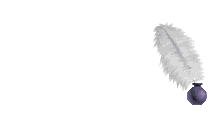
Semoga Bermanfaat, Terima Kasih !!!
Jazakumullohu Khouiron Katsiron
Hope that Helps & Thanks for Stopping By !
We're Highly Appreciate Any Support & Suggestion,
To Keep This Blog Alive !
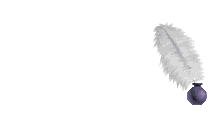
- Get link
- X
- Other Apps
Labels:
Implement Windows 8.1 Update-1 x86 Manually
Short Guides
Site News
Software Tutorials
Threads













Comments
Post a Comment
Please Notices! Write NAME (nick name) to make it easier to respond to comments that you write. Comments are rude, racist, and humiliation may not be passed and it will be deleted without warning ...